This can happen for a variety of reasons, most of which are probably unknown.
You may find this first when trying to change file permissions on the folder structure, or when you cannot access the 'New' menu on right clicking
Try these steps:
- Log on to the computer in question as an Administrator
- Open command prompt as an Administrator
- Open
diskpart -
Enter command
list diskto show all disksDISKPART> list disk Disk ### Status Size Free Dyn Gpt -------- ------------- ------- ------- --- --- Disk 0 Online 953 GB 1024 KB * - Enter command select disk n, where n is the number of the disk that is reporting as being write protected. It should then report Disk n is now the selected disk
DISKPART> select disk 0
Disk 0 is now the selected disk.- Enter command detail disk to view the disk details
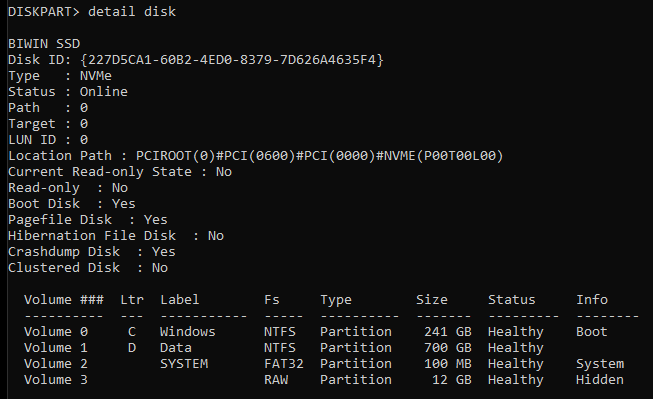
DISKPART> detail disk
BIWIN SSD
Disk ID:- Look for Current Read-only state, it may, or may not, say 'Yes'. If it does say 'Yes', this can be changed by issuing the command attributes disk clear readonly
- Then repeat the command detail disk to verify it has been cleared.
- If it is not the case that the disk is set to read-only, it may be the volume that is set instead. In this case, first enter the command list volume
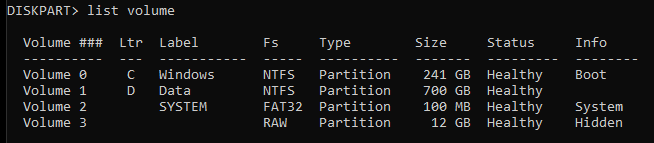
DISKPART> list volume
Volume ### Ltr Label Fs Type
---------- --- ------------ ---- ----------
Volume 0 C Windows NTFS Partition
Volume 1 D Data NTFS Partition
Volume 2 SYSTEM FAT32 Partition
Volume 3 Partition- Now enter the command select volume n, where n is the volume of the disk that is reporting as being write-protected. It should then report Volume n is the selected volume
DISKPART> select volume 1
Volume 1 is now the selected volume.- Now enter the command detail volume to see if it is indeed write protected. Look for Read-only having a value of 'Yes'
DISKPART> detail volume
Disk ### Status Size Free Dyn Gpt
-------- ------------- ------- ------- --- ---
* Disk 0 Online 953 GB 1024 KB *
Read-only : No
Hidden : No
No Default Drive Letter: No
Shadow Copy : No
Offline : No
BitLocker Encrypted : No
Installable : Yes
Volume Capacity : 700 GB
Volume Free Space : 446 GB- To clear this it is a similar command as for the disk, this time it is attributes volume clear readonly
- Finally, do another detail volume to verify it has been cleared
- Once done, enter the command exit to close diskpart. You may now close the command prompt too
Add a comment
Comments
|
xrspPWLaRyZvGiY
Written on Sat, 28 May 2022 05:46:00 by MxiOqGnENB |
|
fOxInrtPmU
Written on Sat, 28 May 2022 05:45:59 by LBRStCbXdMiwyf |
 - White.png)